How to use MetaTrader on iPhone: MT4 for iOS guide
The most popular trading platform is available for the iOS operating system. iPhone and iPad users can download the MetaTrader 4 application to enjoy a comprehensive and functional platform where they can view charts and trade.
The MetaTrader 4 (MT4) app for iOS is the version of the platform designed for iPhone and iPad. The MetaTrader 4 iOS app brings all the potential of MT4 to iOS-powered devices.
With this app, users have access to all types of trading orders, can analyze charts with technical analysis tools, receive notifications and more. Traders can control their operations and open new positions.
The MetaTrader 4 iOS allows traders to access forex, indices, commodities and cryptocurrencies using spread betting and/or contracts for difference (CFDs). Users can also apply customizations, review their trading history and see real-time quotes.
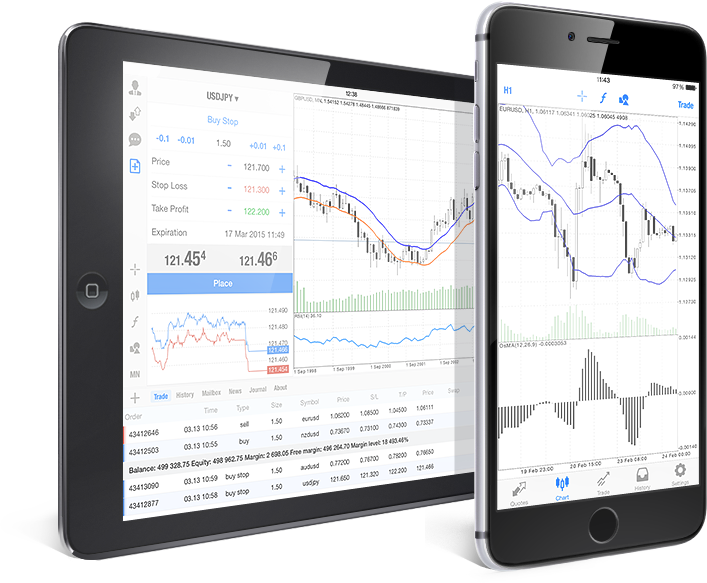
The app, developed by MetaQuotes, is now available after being unavailable on the App Store for some time and it continues to be one of the most popular trading apps.
Through the app, users can connect with any of the hundreds of brokers and trade real accounts via iPhone or iPad. To trade real accounts, one must have an account opened with a broker and fund it. There is also the option to use demo accounts, which allow users to test the platform and access many of the features of MetaTrader 4.
How to get MT4 on iPhone


Installing MetaTrader 4 on an iOS device is a simple process, just like any other app. Here are the steps to install MetaTrader 4 on your iPhone:
- Go to the App Store: Open the App Store on your iPhone.
- Search for MetaTrader 4: In the search bar, type "MetaTrader 4" and click search.
- Find MetaTrader 4: Look for the app with the same logo as the MT4 for desktop. Make sure it is indeed MT4 and not another app.
- Install MT4: Click on the "Get" button to download and install the app. The app is absolutely free.
- Open MT4: Once the app is installed, find it on your home screen and click to open.
- Log in or create an account: After opening, you can create a new account if you don’t have one, or log in using the credentials provided by your broker, including the server you need to select.
- Customize it: You can now begin using the app and customize your settings and preferences as desired.
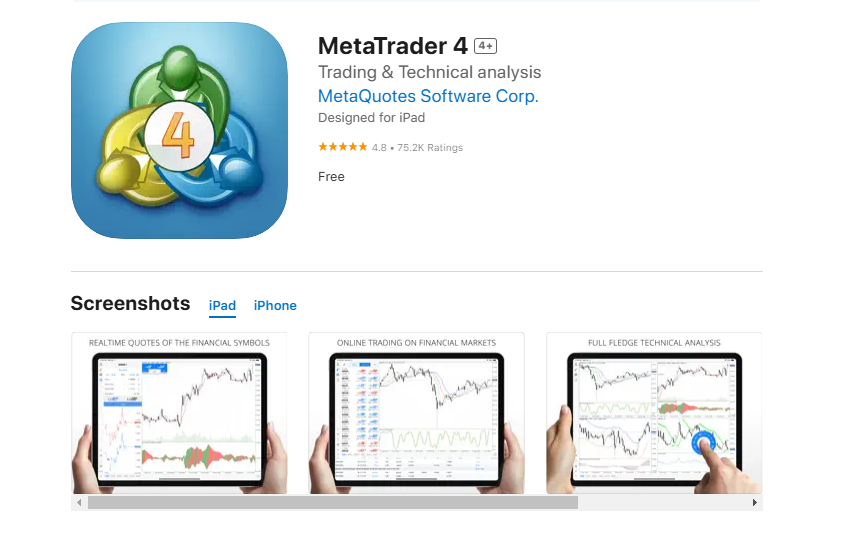
You can download it here.
Trading with Metatrader 4 on iOS
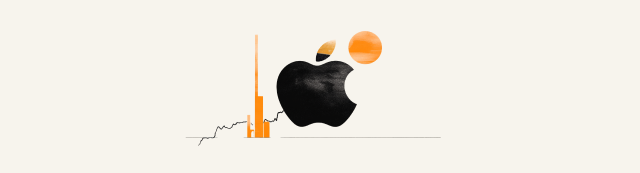
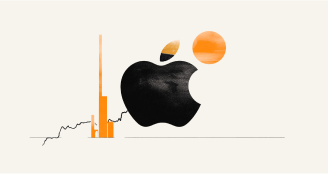
Once you have installed MetaTrader 4 on your iPhone or iPad, the next step is to log in using your broker's credentials—these are the same as those you use for your account on your Mac or personal computer. Upon logging in, you will have access to your accounts, including your positions, real-time quotes, news and charts. If you don’t have an account, you can first open a demo account and use virtual funds.
The MetaTrader 4 iOS trading system allows you to implement trading strategies. The application offers a simple set of orders and trading functions. Instant execution orders enable you to trade Forex, commodities, cryptocurrencies, stocks and indices at any time while pending orders relieve you of the need to constantly check your device, as the order will be executed even if the application is offline. Additionally, you can set Take Profit and Stop Loss levels to secure your profits or minimize potential losses.
The One Tap Trading feature allows you to execute trades directly from the chart with a single click. By opening the quick trading panel, you can perform transactions. The built-in chat function enables communication with any registered user of the MQL5 community.
Using the app retains many essential functionalities found in the desktop version. For enhanced chart visibility, you can tilt your iPhone to landscape mode, depending on your device. In the Trading section, you can modify parameters, close positions and observe the evolution of your positions and capital fluctuations in real time. The Quotes section displays various assets along with their price variations. Tapping on any asset provides access to its chart or allows you to place orders and open positions.
The app is lightweight, opens quickly and does not require a high-end mobile device for efficient usage, which is one of its significant advantages. Despite the passage of time, MT4 has maintained its relevance and usability.
You can utilize Expert Advisors (EAs) when trading on the desktop version of MT4 but they are not available on the mobile app. You also cannot add custom indicators, and only the default indicators are available. However, you can still choose from a range of standard indicators offered by the platform.
How do you place orders on Metatrader 4 on iPhone?


MetaTrader 4 for iOS is one of the most popular trading platforms. Therefore, an essential task is to operate and place orders properly. One of the easiest ways to do this is by following these steps:
- Open the 'Quotes' tab to view available trading instruments.
- Tap on the asset you wish to trade. This could be a currency pair, commodity or other financial instrument.
- Select 'Trade' from the menu that appears to access the order screen.
- Configure your order by specifying the trade volume and setting your stop loss and take profit levels if desired.
- Decide on the order type, choosing whether to ‘Buy’ or ‘Sell’.
- Place your trade by confirming the parameters.
After this, you can monitor your positions, edit and close them from the 'Trade' section of the app. This operation can also be modified from the MetaTrader 4 desktop version or the web-based platform.
Pending orders
To make a pending order on your iPhone, follow these steps:
- Go to ‘Quotes’ and select the instrument, then tap ‘Trade’.
- Select the order type from the following options: ‘Buy Limit’, ‘Sell Limit’, ‘Buy Stop’ or ‘Sell Stop’.
- Specify the volume in lots.
- Set the price at which the order should be executed.
- You can define Stop Loss and Take Profit levels.
- Define how long the order should remain active.
- Tap ‘Place’ to confirm the order.
Pending orders can be edited. To do this, go to the ‘Trade’ tab, where you will see your open positions and pending orders. Locate the order you want to edit and tap on it. Then choose ‘Modify Order’ and you can proceed to adjust the parameters of the order.
MT4 on iOS features


MetaTrader 4 (MT4) on iOS offers a popular mobile trading experience with a variety of features that simplify trading. Here are the key highlights:
MT4 on iOS provides a comprehensive mobile trading platform, allowing users to manage their trading accounts from anywhere. Users have complete control over orders and positions, along with the ability to check capital and margins at all times. The app supports all order types and execution modes, ensuring flexibility in trading.
One of the standout features is the array of symbol charts, which includes three chart types: bars, candlesticks and lines. Users can analyze price movements across nine different timeframes, from one minute (M1) to one month (MN). Additionally, MT4 provides access to 30 popular technical indicators and 24 analytical objects, such as lines and Fibonacci tools, which enhance market analysis.
The interactive charts display real-time currency rate changes, allowing traders to scale and scroll easily. Users can also receive financial news updates directly in the app and communicate with other traders through a built-in chat feature.
The app's user-friendly interface makes it easy to trade and analyze market data. It also supports offline mode, allowing access to historical prices and charts without an internet connection.
MT4 for iOS is designed for convenience, featuring One Tap Trading for quick transactions and the ability to visualize trade levels directly on charts. With its robust functionality, including sound notifications and customizable chart settings, MT4 provides a trading solution.
Bullet points
Complete control: Manage your trading account, including orders, positions and equity, from anywhere.
Flexible trading options:: Supports all order types and execution modes for versatile trading strategies.
Charting capabilities
Three chart types: bars, Japanese candlesticks and lines.
Nine timeframes available: M1, M5, M15, M30, H1, H4, D1, W1 and MN.
Technical analysis tools
24 analytical objects, including lines, channels and Fibonacci tools.
Real-time data: Interactive charts display currency rate changes in real time, allowing for quick analysis.
Financial news: Stay updated with the latest financial market news directly within the app.
Built-in chat: Communicate with other traders through a secure chat feature.
User-friendly interface: Simplified navigation makes trading and analysis more accessible.
Offline mode: Access historical prices and charts without an internet connection.
One tap trading: Execute trades quickly with a single click on the chart.
Trade visualization: View trade levels and pending orders directly on the charts.