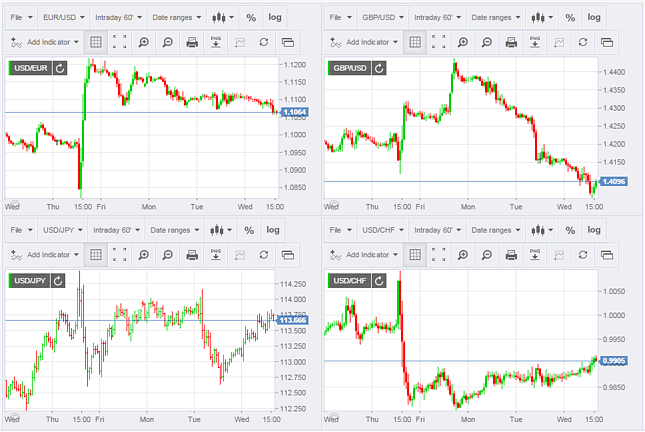Live Forex Charts
The Forex Charts offer over 6000 graphs in real-time with Forex Interbank rates, Cryptocurrencies, Commodities, Equity Indices and US stocks. 27 time frames including tick charts and flexible line tools. It also presents a vast range of technical indicators (over 70) as Linear Regression, CCI, ADX and many more. You can detach the graph and see it full screen. Make the most of our chart.
FEATURES AND BENEFITS
An absolutely must-use tool for the trader, FXStreet’s Interactive chart offers a very professional platform
- fully customizable
- web-based (no installation needed)
- updated in real time (tick-by-tick)
- totally free of charge - and it will stay like this
and offers you
- over 6000 assets (including all Forex pairs, Cryptocurrencies, Commodities, Indices and US stocks)
- unique interbank rates
- extensive historic data
- the option to save your configuration
Here below you have a complete description of its most interesting features and benefits so you can make the most of it.
UNIQUE INTERBANK RATES
The majority of other information websites display prices of a single source, most of the time from one retail broker-dealer.
At FXStreet traders get interbank rates coming from the systematic selection of data providers that deliver millions of updates per day.
Interbank quotes are essential for realistic valuations, for instance comparison between interbank and a particular broker-dealer's rates; calculating risk exposure; analyzing performance; and justifying trades since price-driven indicators are much more reliable when using interbank rates.
Our rates are provided by Teletrader, worldwide financial information provider to institutions like banks, brokers and stock exchanges.
You will be surprised with all it has to offer.
CONTENT INDEX
1. CHART FEATURES
1.1. Over 6000 assets
You can choose between 6000 different assets: all Forex crosses (and their reverse too - see below), but also cryptocurrencies, main commodities, indices and US stocks. How to select your asset.
You can also directly type the asset in the search asset field. Note that you must put a slash between the two currencies of the pair. For
Reverse crosses
We all know EUR/USD... But do you know USD/EUR? "It does not exist" would be the first answer. Wrong! All currency crosses exist in both directions... And they are available on our interactive graph! How to find reverse crosses.
1.2. Time frames: 27 predefined and now a full customizable options
You can display the asset rates in 27 different time frames: Tick chart (the most precise data), Intraday (18 time frames available, from 1 to 720 minutes - that is 12 hours), Daily, Weekly, Monthly. And now a fully customisable option. How to select the time frame.
1.3. Extensive historic data
On our forex charts you can display historic data of 250 periods (250 minutes, hours or days), a valuable data you get for free here! You can use this history to make price behavior studies. How to show more historic data? Use the zoom-out option. How to zoom out.
1.4. Over 70 technical indicators
You can add up to 70 technical indicators to your graph, as Linear Regression, CCI, ADX and many more. How to select technical indicators.
2. FOREX CHART TYPES
You can choose among 17 graph types:
Time related construction charts
Line, Candlestick, Bar (OHLC), Bar (HLC), Mountain, Histogram, Heikin Ashi, Equivolume, Points and Stair Steps. How to change the diagram type.
Time isolated construction charts
Renko, Line Break, Kagi, point & Figure and Range.
2.1. Unique Types
Heikin Ashi
Heikin Ashi graph helps you detect trend - a feature you will only find on professional platforms. The Heikin-Ashi technique helps you identify a trend more easily and detect trading opportunities.
Equivolume
With Equivolume, you can plot price and volume activity on a single graph, instead of having volume added as an indicator on the side. This tool draws the bars following their traded volume at a precise point in time (the wider the bar, the bigger the volume). That creates a clear visualization of the volume increase or decrease of an asset’s diagram. A very handy feature for those strategies whose
3. DRAWING TOOLS
You have plenty of options to draw on your graph, from lines (including trend channels) to arrows, going through rectangles, circles and much more. Quick option to select where you want your lines to be placed (High, Low, Open or Close). You can also write any text you want to add your particular notes and comments. Another available option to benefit from is the one that allows to configure the color of each of the drawing you put on the board, as well as the line weight (thin, regular or bold). How to draw on your diagram.
3.1. Exclusive drawing tools
Andrew Pitchfork
Establish profitable opportunities and swing possibilities with it. It’s a technical drawing tool that uses three parallel trendlines to identify levels of support and resistance. It can help you define the price’s future movement range and its medium point. How to add Andrew Pitchfork.
Fibonacci Retracements and Arcs
Map out the magnitude of price moves with Retracements and Arcs. These tools let you draw studies about the possible developments of a price based on its previous move. It can be calculated following different mathematical concepts (Fibonacci, Gann…). While retracements are concerned with just the magnitude of moves, Arcs factor both magnitude and time, offering areas of future support or resistance that will move as time progresses. How to add Retracements and Arcs.
Linear Regression lines
Determine trend direction with Linear Regression lines: linear regression analyzes two separate variables, price and time, in order to define a single relationship and predict price trends. How to add Regression lines.
4. ADVANCED USE
4.1. Compare assets
We offer a tool to compare graphs so you can analyze the price history of two assets and analyze relative performance over a period of time. When you click on “Compare”, you can choose the second asset (currency, equity or index). The graph of both assets will be displayed in the same table, with the percentage of deviation in the left vertical axis. The starting point of both lines is zero. For a clearer view, it’s recommended to choose the “line” type. You can edit the color and weight of each currency. How to compare assets.
4.2. Automatic signals generators
Our platform integrates two tools that automatically generate signals that highlight patterns on your diagram as soon as they occur. You will find them under “Add Indicator”.
Our Interactive plot offers you indicators to detect patterns on Japanese Candlesticks (see the list of Candlestick Patterns below). It’s a recommended tool for those traders that use Candlesticks to take trading decisions. This tool is very useful to get an immediate notification being displayed as soon as the pattern occurs. The Japanese candlestick theory establishes a series of patterns which are statistically previous to potential change or interruption of trends, a turning point in a current trend, etc.
As always, this type of tool has to be used as an indication of a possible favorable position to be taken, but it’s necessary to combine them with other techniques. Here are the Candlesticks Patterns that our board will recognize and automatically points: Bearish engulfing, Bullish engulfing, Dark Cloud, Doji, Evening Star, Hammer, Morning Star, Piercing and Shooting Star. How to add a Candlestick Patterns Recognition indicator.
Another tool you can use is our significative line crossing systems, including crossing averages, MACD cross and over zero signal. Such as the indicators that detect patterns in Japanese Candlesticks (see above), the correct selection of your parameters are vital to avoid to be guided in your decisions by misleading signals. How to add crosses indicators.
5. SAVE, DETACH AND EXPORT
5.1. Save your configuration
Once you have customized with all the options you need to analyze and trade the asset, you can save it. So when you come back to the board, it’s ready for you to work on! How to save your configuration and How to load your configuration.
5.2. Detach and see it full screen
By clicking on the “Full chart” button, you will detach it from FXStreet page so you only see and can focus fully on the diagram (no lateral bars, no navigation menu at the top). How to detach your board.
5.3. Export images
In just one click, you can export and save images (.png) of your graphs (with all your indicators, lines, drawings,...) for later analysis and review. Search for the “PNG” icon. How to export images of your plot.
| EUR/USD Chart | GBP/USD Chart | USD/JPY Chart | AUD/USD Chart |
| USD/CAD Chart | GBP/JPY Chart | NZD/USD Chart | EUR/JPY Chart |